Check transaction submission mode
1. Introduction
There are several different transaction submission methods available on ePDQ, which vary depending on your chosen integration, the action taken and usage of the ePDQ back office. For example, the submission method displayed when processing a refund via an API integration will differ from that of a Moto transaction processed in the back office using the Virtual Terminal. Below you will find information on how to locate a transaction or maintenance request’s submission method and a guide to the different submission methods.
2. Locating the submission method
You can locate a transactions submission method within the back office via the Operations > View Transactions menu. Simply locate the transaction in question and select the Payid to expand the details. Once expanded, scroll down and select the Sub-Payid for the entry you would like to check, and then refer to the 'NCMODE' field (as per the below).
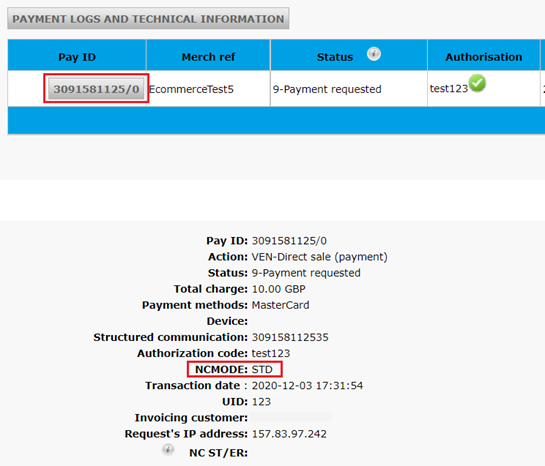
3. Submission Methods
The different submission method codes and their definitions are listed below:
| NCMODE | Description |
|---|---|
| STD | Hosted Payment Page |
| CPI | Legacy Hosted Payment Page (deprecated 2021) |
| DPR | DirectLink (API) |
| D3D | DirectLink (API) with 3D Secure |
| THP | FlexCheckout Tokenisation Page |
| RAS | Back Office Virtual Terminal |
| WEB | Back Office Maintenance |
| REC | Alias Manager (Tokenisation) |
| SUB | Subscription Manager Option (recurring) |
| ABF | Automatic Batch File |
| AFU | Automatic Batch File Upload |
| MBF | Manual Batch File |
| MFU | Manual Batch File Upload |
Please note that some of the above entries are additional account options and may not be available by default. Please refer to the Configuration > Account > Your Options menu for additional information on default and available options.
It is also worth noting that DirectLink (API) with 3D Secure integrations will not always display 'D3D', as this will depend on if the authentication flow was ‘frictionless’ (DPR) or a 'challenge' (D3D).